
Device compatibility
Check device compatibility
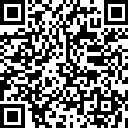
Using your mobile device camera, scan the QR code.
Using the device you are on, tap or click on the button above.
Device compatibility lists
All listed devices are tested in the United States. Devices of the same model can vary from country to country and may impact compatibility.
Apple
For best performance, we recommend using the most current software version available for your device. When updating the version of software on your device, the hearing aids may lose connection, requiring you to un-pair and re-pair the hearing aids with your device.
Operating System (OS)
iPhone, iPad, iPod
- Omega AI, Edge AI, Genesis AI & Evolv AI stream on all versions of iOS & iPadOS 15 or later.
- My Starkey app runs on all versions of iOS & iPadOS 16 or later.
- Thrive app runs on all versions of iOS & iPadOS 15 or later.
- Hear Share app runs on all versions of iOS & iPadOS 12 or later.
Apple Watch
- My Starkey app runs on all versions of watchOS 9 or later.
- †In order to install the My Starkey app on your compatible Apple Watch, the My Starkey app must first be installed on your compatible iPhone and paired to your Omega AI, Edge AI or Genesis AI hearing aids.
Mac
Omega AI, Edge AI and Genesis AI stream on select Mac hardware running macOS Sonoma 14 or later.
Apple Chart Key
- *Streaming one-way audio
- **Streaming two-way audio
Android
For best performance, we recommend using the most current software version available for your device.
Operating System (OS)
Streaming with Audio Streaming for Hearing Aids (ASHA) or Bluetooth Low Energy (LE) Audio.
Hearing Aids
- Omega AI and Edge AI streams on all versions of Android 13 or later. For best performance, we recommend using Android 14 or later.
- Omega AI, Genesis AI and Evolv AI stream on all versions of Android 10 or later.
Hearing Aid Apps
- My Starkey runs on all versions of Android 8 or later.
- Thrive runs on all versions of Android 7 or later.
Caregiver App
Hear Share runs on all versions of Android 6 or later.
Android Chart Key
- *ASHA streaming capable (enabling one-way audio)
- **Bluetooth LE Audio streaming (enabling two-way audio) and Auracast broadcast capable
- *** Streaming may be limited due to device's operating system (OS)
- †Direct streaming only available through the Remote Microphone +
We are constantly evaluating Android products and their compatibility with our hearing aids. Due to the complex nature of the Android platform and many different types of products utilizing this platform, we test each product separately and will provide compatibility information as we complete our rigorous testing.
Device compatibility may also vary by phone carrier.
Other Devices
Omega AI and Edge AI streams on select Windows-based personal computers (PC) running Windows 11 or later.
To determine if your Windows PC supports LE Audio:
- Select Start > Settings > Bluetooth & devices..
- Select Devices.
- Scroll to the Device settingssection.
- Look for the presence of a setting titled Use LE Audio when available. Ensure this setting is turned On to use LE Audio. If this setting is not available, your PC does not currently support LE Audio.
*LE Audio supported personal computers running Windows 11 or later.